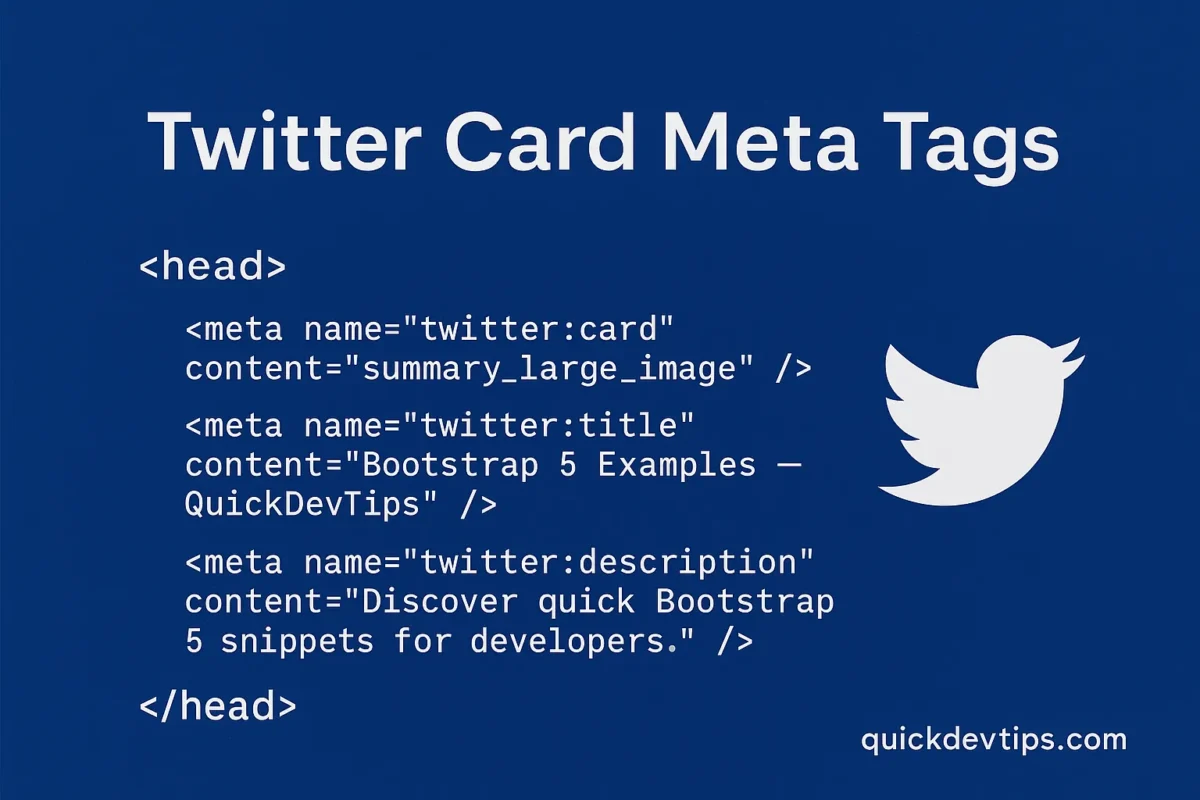Introduction
Twitter Card Meta Tags let you control how your web pages appear when shared on Twitter. By adding these tags, you can define the title, description, and image that show in tweets.
Twitter Card Example Code
<head>
<meta name="twitter:card" content="summary_large_image" />
<meta name="twitter:title" content="Bootstrap 5 Examples — QuickDevTips" />
<meta name="twitter:description" content="Discover quick Bootstrap 5 snippets for developers." />
<meta name="twitter:image" content="https://quickdevtips.com/images/bootstrap-example.png" />
</head>
How It Works
The twitter:card defines the card type. summary_large_image shows a big preview image, while summary displays a smaller one. Other tags set the title, description, and image for the card preview.
Why Use This?
Without Twitter Card tags, tweets may show plain links or random text. With them, your content stands out and earns higher engagement.
Common Mistake
Forgetting to include a valid twitter:image leads to broken previews. Always use absolute URLs for images hosted on HTTPS.
Pro Tip
Test your Twitter Card setup with Twitter Card Validator to preview how your links will look before publishing.